
Power On
Long press the power button for 3 seconds to turn on the conferencing camera.
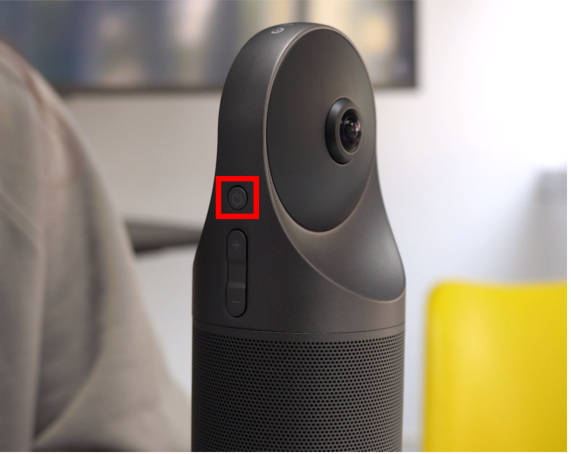
You will see that the green light is flashing as the camera is starting up or updating firmware.

Ready to Use
When the indicator light is solid green, that means the conferencing camera is ready to use. If the conferencing camera is connected to the network normally, it will be searched by 【Meeting Omni】.

Connection succeeded
If【Meeting Omni】connects to the conference machine successfully, the indicator light will be solid blue, indicating that the conferencing camera is working.

Locate a Device
Click the [Volume] button of a single device in the [Device List], and the corresponding conferencing machine will beep and flash, which is convenient for users to locate the device.
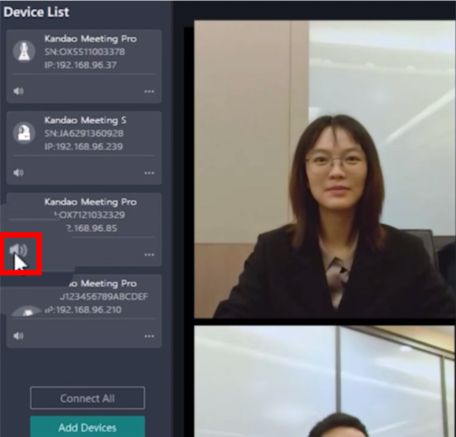

Disconnect
Click the [Disconnect] button of a single device in the [Device List], and the corresponding conferencing camera will be disconnected from [Meeting Omni], but will remain in the [Device List].
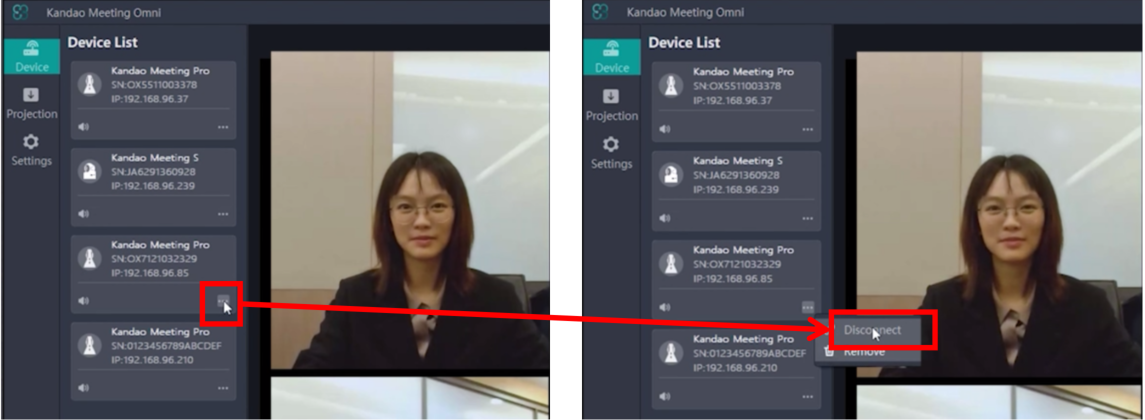
Reconnect
Click the [Connect] button, and the device will reconnect to [Meeting Omni] and join the combination again.
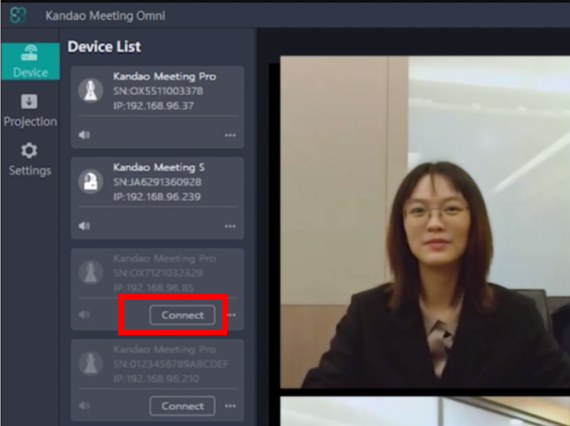
Remove a device
Click the [Remove] button, and the device will be removed from the combination and will no longer be displayed in the [Device List].
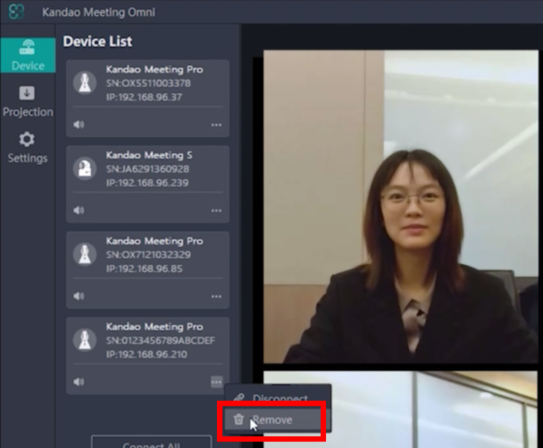
If you want to reconnect the device, you can click [Add Devices], and [Meeting Omni] will automatically search for connectable devices.
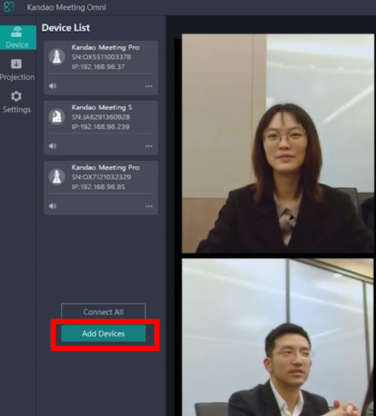
Conferencing Camera Sleep&Wake up&Shut down
- Short press the [Power button] on the conferencing camera, the device will go into sleep mode, and disconnect from [Meeting Omni].
- Short press the [Power button] on the conferencing camera again to wake up the device. Click the [Connect] button for this device in [Meeting Omni] [Device List] to reconnect.
- Long press the [Power button] on the conferencing camera for 3 seconds to turn off the device.
